
How to fix AirDrop connection issues on iPhone, iPad, or Mac
One of the most convenient features for Apple users is AirDrop, which lets you send media, links, and documents via Bluetooth or Wi-Fi to devices within a certain range.
Most newer Apple devices already have this feature, however, it can be finicky for no particular reason. When AirDrop is not working properly, try these troubleshooting techniques.
Quick tip: AirDrop is compatible with any iPhone that has iOS 7 or later, iPad with iPadOS 13 or later, and Mac with OS X 10.10. Both devices must be compatible for AirDrop to work.
How AirDrop works
to discover devices within a certain range, and then Wi-Fi to send over the content.
Bluetooth connections can reach up to half a mile, but your devices likely need to be within 30 feet of each other to work properly. When Wi-Fi is unavailable, AirDrop will use your cellular service.
How to fix AirDrop not working on iPhone or iPad
First, make sure your iPhone or iPad has Bluetooth turned on. To do that, open the Settings app on your device. Tap Bluetooth toward the top of the list and make sure the button is green — if not, swipe the button to the right. If you see a prompt to Allow New Connections, tap on it to allow your device to connect to new devices.
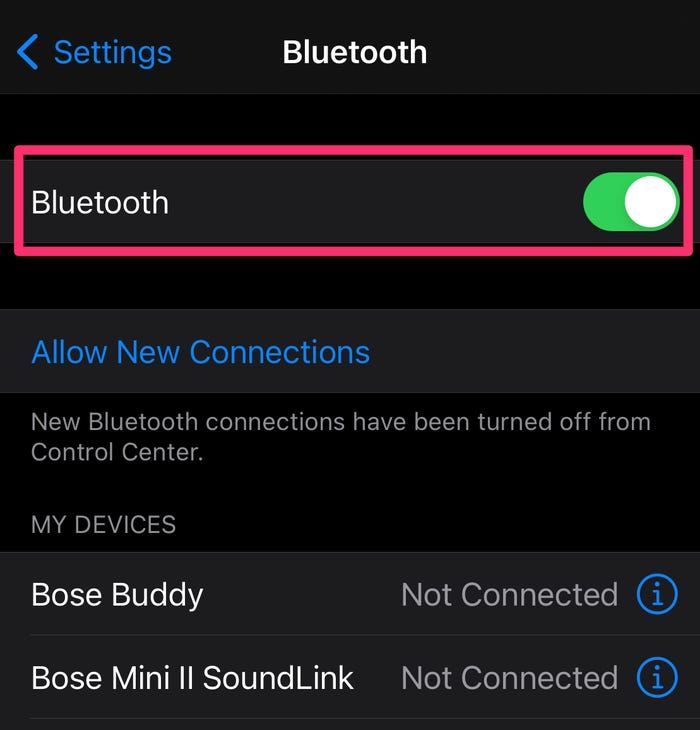
Next, make sure AirDrop is turned on. In the Settings app, select General and then tap AirDrop. You can then select if you want AirDrop to be available to everyone within range or just those in your contact list. For the sake of haste, choose Everyone to see if that quickly solves the problem. It also doesn't hurt to try turning AirDrop off and on again for it to reconnect — to turn it off, select Receiving Off.
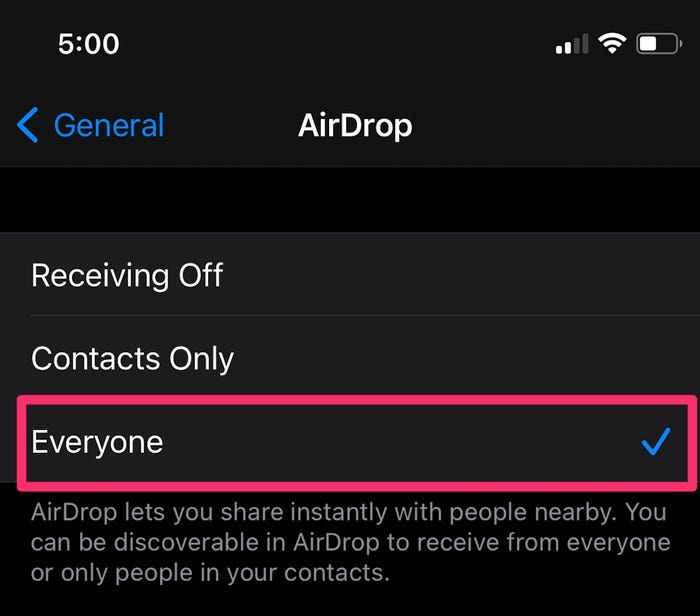 On the AirDrop page, select "Everyone."
On the AirDrop page, select "Everyone."
Finally, make sure the device you want to AirDrop to is also enabled for Everyone. If your two devices are far apart, bring them closer in case they're slightly out of range.
How to fix AirDrop not working on a Mac computer
You may need to change your AirDrop settings to allow your device to be discoverable. Open the Finder app from your Mac's menu bar or search for it using Spotlight. In Finder, select AirDrop at the top of the sidebar menu on the left. At the bottom of the AirDrop page, select the drop-down menu next to Allow me to be discovered by and change it to Everyone.
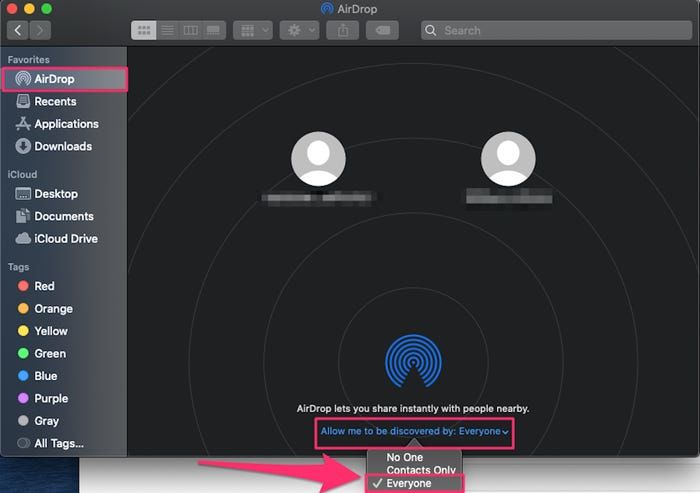 In the drop-down, select "Everyone."
In the drop-down, select "Everyone."
If that doesn't work, use the menu bar at the top of your screen and select the Wi-Fi icon. Make sure it's switched on and that you're connected to a network. Next, do the same for Bluetooth. You can also try turning both off and on again in an attempt to reconnect.
You should also check that your firewall settings allow for new connections. Open the System Preferences app on your Mac, and select Security & Privacy. On the Security & Privacy page, click the lock icon in the bottom-left corner of the screen, and enter your password or use your Touch ID.
On the Firewall tab, you can either click Turn Off Firewall or click Firewall Options and, in the pop-up, uncheck the box next to Block all incoming connections, then click OK.
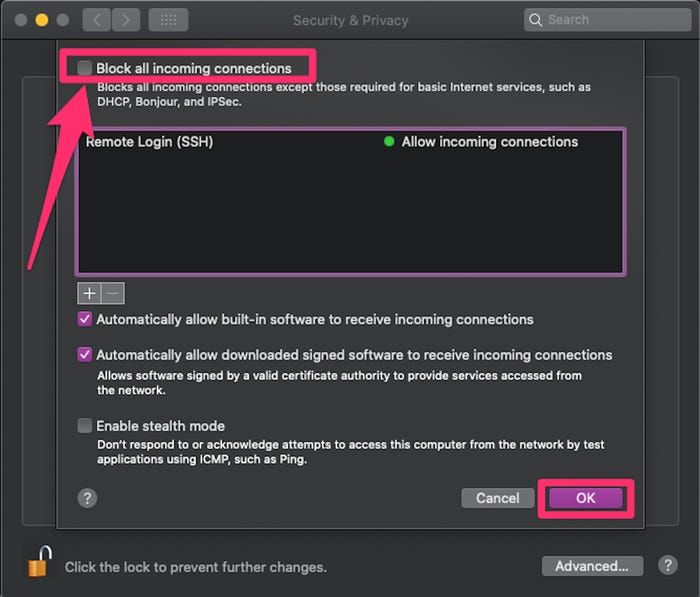
What to do if AirDrop still isn't working
If AirDrop is still not working after you've tried the above steps, consider restarting your iPhone, iPad, or Mac.
You may also want to update your iPhone, iPad, or Mac software to the latest available version if you haven't already.











